Before you can begin allocating BSPCEs, you will need to obtain the legal documents required for their allocation.
0️⃣ Prepare documents for templating
1️⃣ Create new security
2️⃣ Create new pool
3️⃣ Create holder accounts
4️⃣ Add a BSPCE allocation operation
0️⃣ Prepare documents for mailing :
Open legal documents, such as the award letter, with a word processing tool. Then personalize the document with the smartfields supported by Equify.
🧾List of smartfields on Equify
🧾Prepare a document for templating
🧾Add signature tags
🧾Add a document to the app
🛠️ When importing a document for templating, it is necessary to wait until the document is fully loaded and the smartfields have been identified :
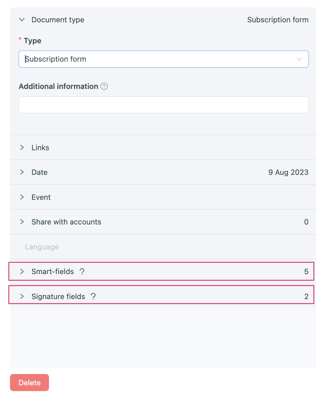
1️⃣ Create a new security
If you are granting BSPCEs for the first time, or if the BSPCE is a new type of BSPCE (different vesting conditions), you will need to create a new security.
2️⃣ Create new pool
If the BSPCEs to be allocated come from a new pool, a new pool must be created.
3️⃣ Account creation
Ensure that all accounts to be assigned are created. Make sure that the information in the address book is up to date.
▶︎ Add an account
▶︎ How do I edit an account
4️⃣ Add a BSPCE allocation transaction
Add a grant of security transaction → How do I add a transaction ?
➡️ Enter the details of the operation : date, security and pool.
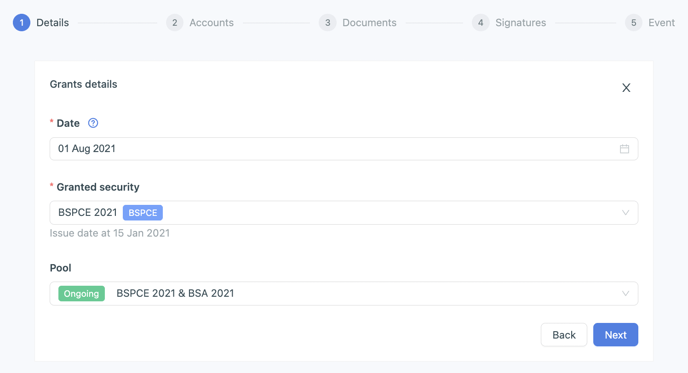
➡️ In the Accounts step, select the account (you can add as many lines as accounts).
For each account, enter the quantity allocated and the acquisition start date.
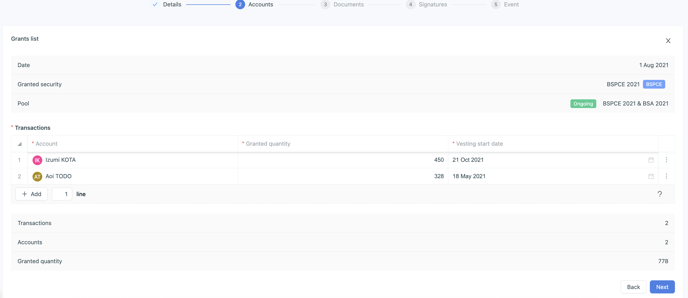
💡 What is the Vesting Start Date?
This is the date from which the vesting calculation for this account begins.
➡️ In the Documents step, select the relevant documents.
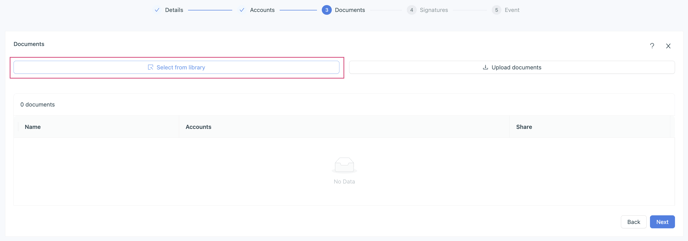 ➡️ Check the information entered in the Signatures step :
➡️ Check the information entered in the Signatures step :
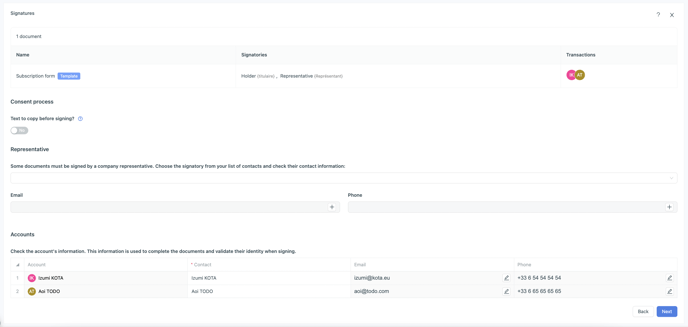
➡️ Finally, create an event :
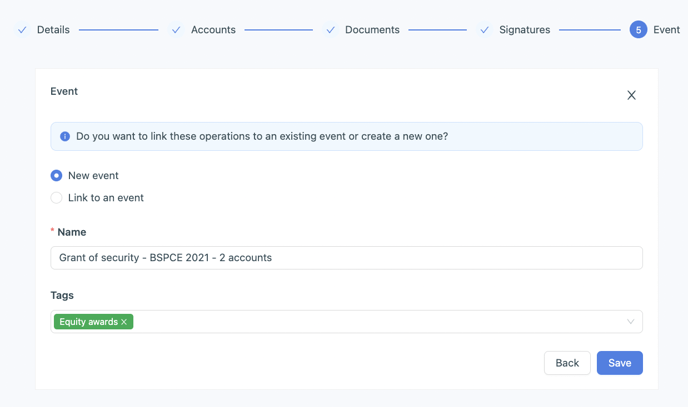
👉 Once the operation has been recorded, the documents have been sent for signature.
How to view the allocation operation?
➡️ Find all documents sent for signature in Library → Pending Signatures :
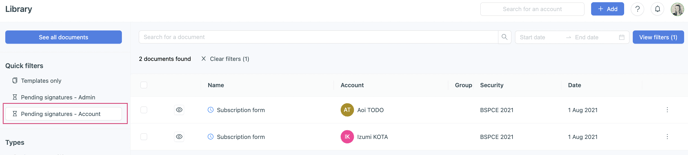
➡️ Find the Grant of security Transaction in Timeline :

➡️ Find transactions in the transaction tab and on the capitalization table :
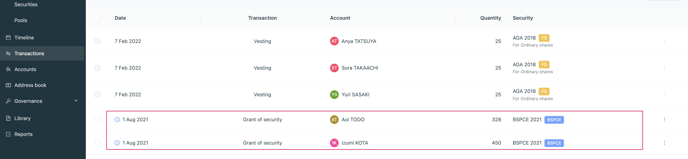
You're done ! ✨