Introductory course 3 - events, labels and documents
After seeing how to create objects, add operations, we will now feed and organize your Equify account.
Organize your account with events and tag to allow a better readability and to find the information as quickly as possible.
Feed your account by adding documents concerning each step of your company's life (capital or non-capital operations) and your legal history.
Events
Go to the Timeline menu.
The events are storage boxes in which you can slide documents and operations to find them more easily.
We recommend creating as many events as there are chapters in your company's life! Use your Equify account as an organized, chronological legal drive and store your documents in events.
For the name of the event: be as precise as possible, describe the nature of the event and its subject.
Extraordinary General Meeting : Division of the nominal value + Decision to increase the capital by issuing ordinary shares
💡Separate a large event (such as a fundraiser) into several smaller events.
Use a single label per event (Capital, Governance, Employee shareholding, Compliance,...): this will allow you to find more easily the operations and documents you are looking for by filtering by label.
Tags
Assign these labels to your events for a better readability and use the filters of the Timeline.
You can create as many labels as you want to reflect the life of your company.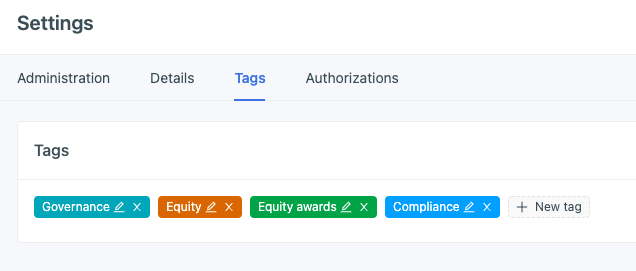
Documents
Feed your account with documents related to your company, this will allow you to make Equify the powerful corporate legal tool that it can be.
By indicating a type for the document, it will be :
- file the documents in the corresponding folder in the library.
- displayed under this type in your document list
Add additional information for a better description of the content of the documents.
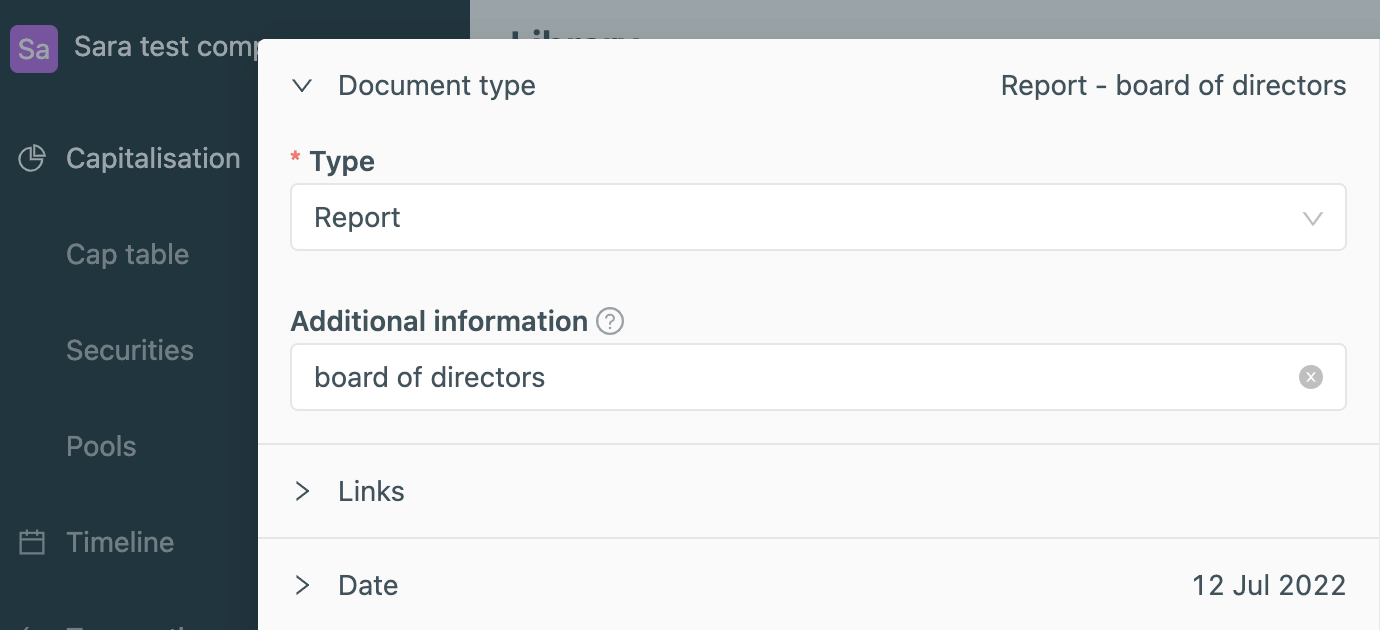
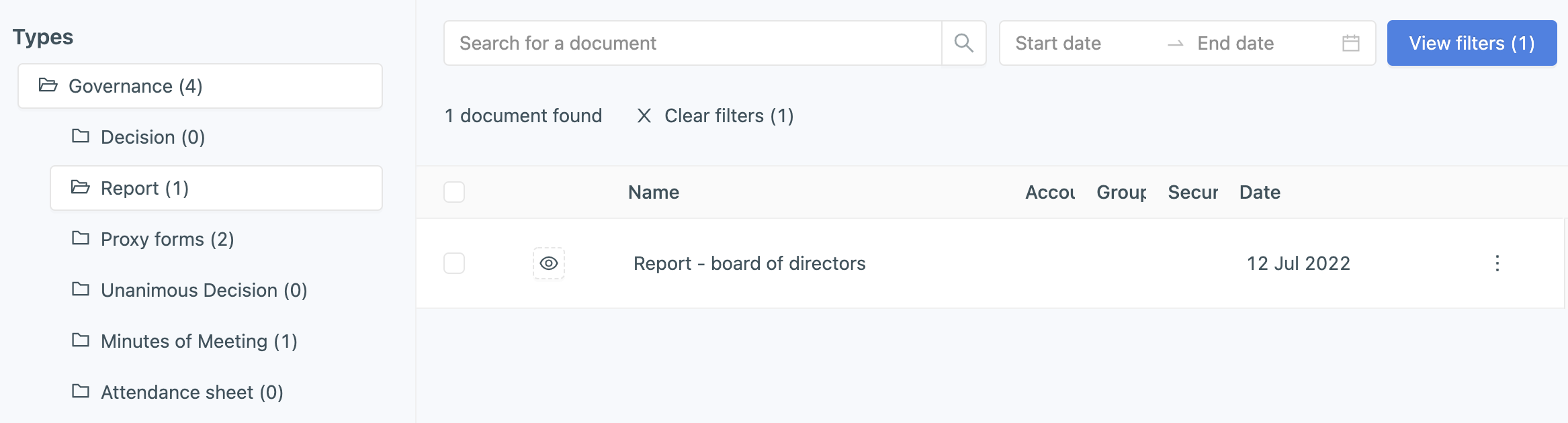
💡 If the document type does not exist in the list, we can create it for you!
Write to us at support@equify.eu.
Links: Be as specific as possible, this will allow you to find your document in other places in the app. (Operations, Accounts, Securities, Pools...)
If your document is a "CAC report on the issuance of BSPCE 2021"
👉The link is to be made with the title "BSPCE 2021". This will allow you to find your document by clicking directly on the title anywhere on the application.
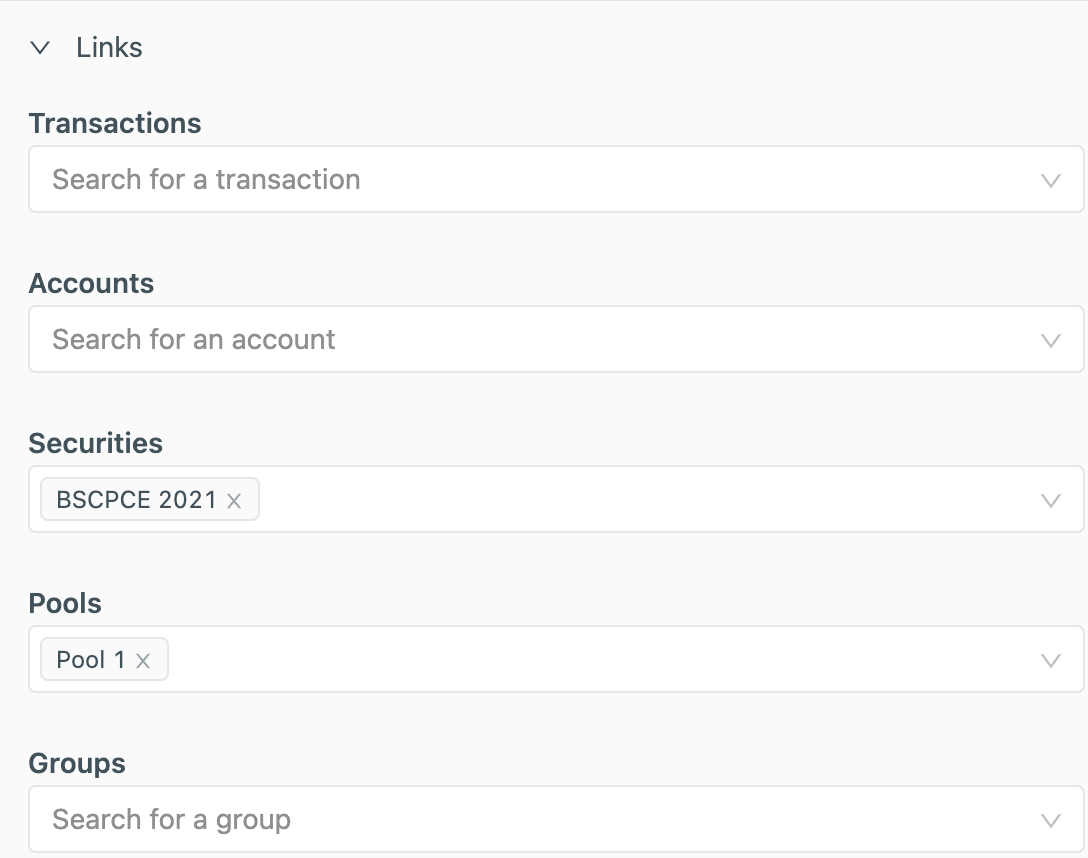
Date: Indicate the date of the document and not the date of the import day
Event: The document will be visible directly in the chosen event, in your timeline.
⚠️ You cannot create an event via the add document feature. To associate your document to an event, create the event first.
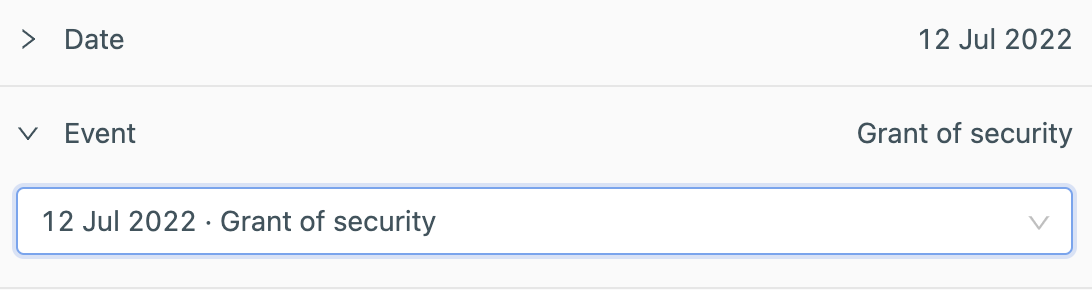
Share with accounts: No documents are by default shared to full accounts, except for documents that were generated by adding a transaction for a specific person (subscription forms etc...) If you want to share the document with an account, the contact must be created upstream.