How to manage your Law Firm's account on Equify?
This article will give you tips on how to open Equify accesses to members of your law firm, and on how to grant them access to your clients' accounts.
How to manage members of your law firm on Equify:
How to add a new admin to you Equify account
How to edit an admin's contact information
How to manage your clients on Equify:
How to access a client's Equify account
How to link a client's account to your Law Firm's
How to manage members of your Law Firm on Equify
How to add a new admin to your Equify account
Connect to your Law Firm's Equify account.
1️⃣ Click the Administrators button on the left hand side menu;
2️⃣ Click the New Administrator button;

3️⃣ In the New Administrator table, Click the Contact cell, and select New Contact. You will then be able to fill-in the contact information of the new administrator;
4️⃣ Select the type of access you wish to grant;
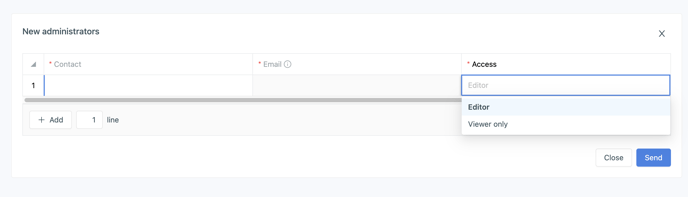
💡 The Editor access type enables an admin to access and grant other admins access to client's accounts.
The Viewer only access type only enables an admin to access client's accounts he/she has been granted access to.
Once the new admin has been added, he/she will receive an invitation email. He/She will have to click the connexion link in the email to be granted access.
How to edit an admin's contact information
1️⃣ Click the Administrator button on the left hand side menu;
2️⃣ Select the admin you wish to edit;
3️⃣ Click the "..." at the end of the line.

4️⃣ In the Edit Administrator table, Click the Email cell, and select Edit Emails.
You will then be able to edit:
- First name/Name
- Email/Phone numer
- Address
- Date/Place of birth
- Nationality
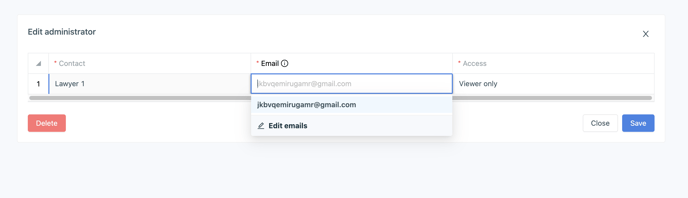
How to access a client's Equify account
1️⃣ Click the Companies button on the left hand side menu;
2️⃣ Select the company you wish to access by clicking on its name;
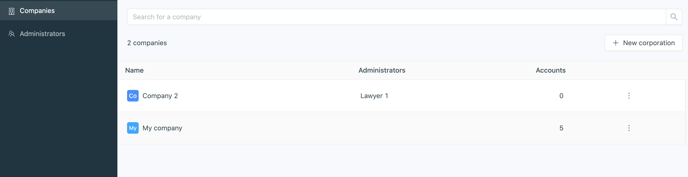
To go back to your Law Firm's account, just click the top left button of your screen.
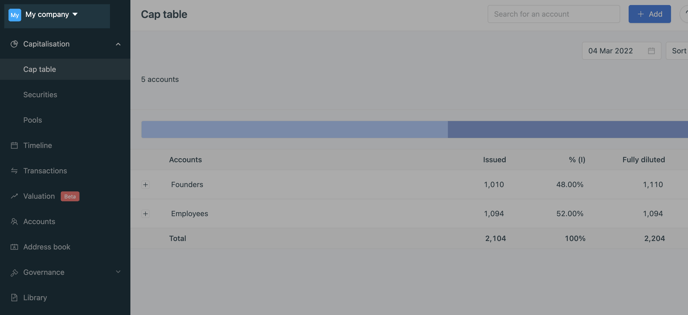
💡The admins with an Editor access type can grant other admins access to companies by clicking the "..." at the end of a company's line.
The admins with a Viewer only access type can only access the companies' accounts they have been granted access to.
If you have a Viewer only access type and need to access a company's account, you have to ask another admin with an editor access type to grant you access.
How to link a client's Equify account to your Law Firm's
If the company already has an Equify account:
Just send an email to support@equify.eu with your client as cc recipient.
If the company does not have an Equify account:
💡To create an Equify account for your client, you must have a Law Firm yearly subscription to Equify.
1️⃣ Click the Companies button on the left hand side menu;
2️⃣ Click the New Company button;
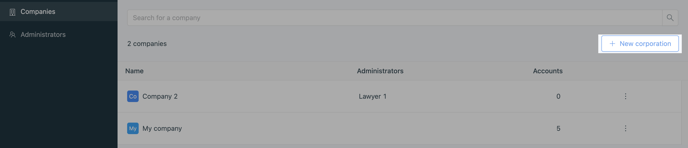
3️⃣ You will have to fill-in the following information:
- Name
- Head-office address
- Website
4️⃣ You will then be able to select which admins can access this company's account.
💡 If you wish to grant access to a member of your law-firm who does not have an admin account yet, you can create a new admin account by selecting New Contact in the Member access drop-down menu.